Learn how to configure Shadowrocket by following the guide below!
Shadowrocket is a platform that’s strictly meant for iOS devices. It can simply be referred to as a proxy client that will help in creating the internet connection of iPhone and iPad devices to be routed through a proxy server. No matter if you want to assess traffic consumption or increase internet speed, this platform will prove to be extremely beneficial. To truly unlock the full potential of Shadowrocket, it’s important to integrate reliable proxy servers into your setup. We are going to take a look at how you can configure it for the best of your interest.
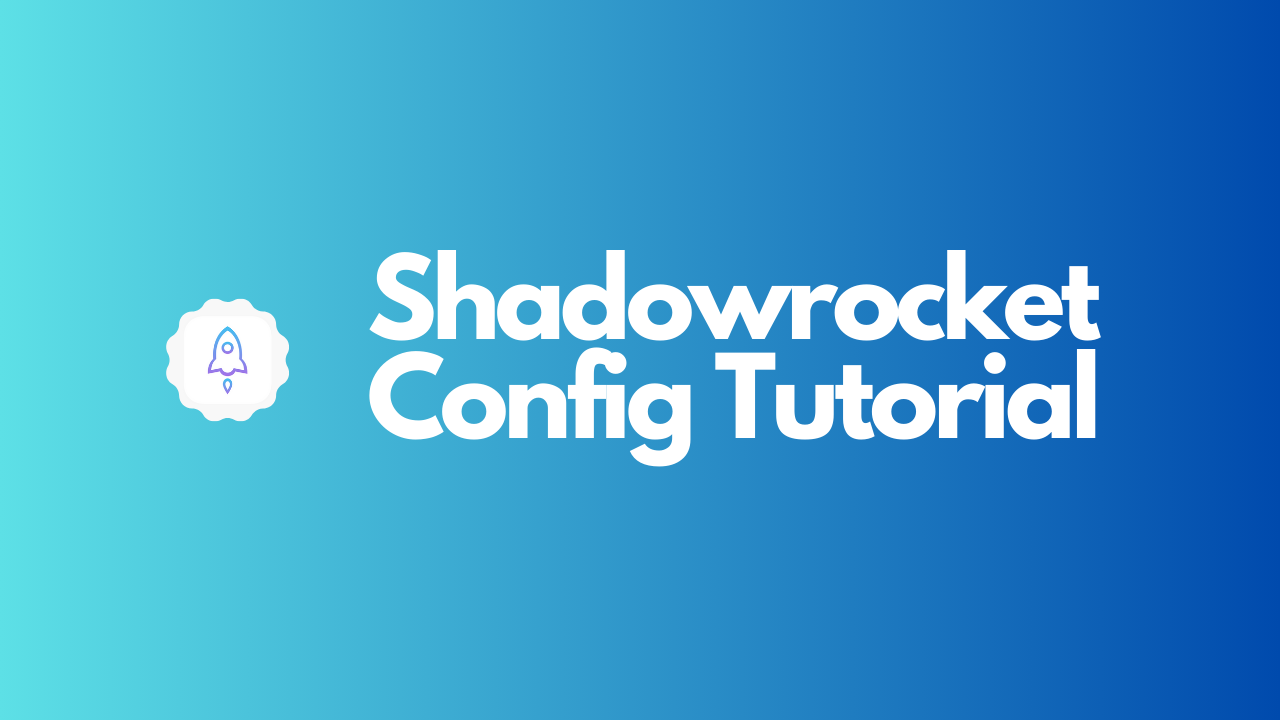
Shadowrocket Setup With Proxies
If you want to set up this application in the simplest manner, you can do so with the help of proxies. You will have to take the following steps in mind while doing so:
- First of all, you will have to add Server. You will have to open the app and then click on the “Add Server” option that you can see on the platform.
- You will have to tap on “Type” in the following window choose HTTP and go back to the previous screen. Now you have to enter details such as proxy and authentication information.
- You will have to enter Residential Proxies, Shared Datacenter Proxies, Dedicated Datacenter Proxies etc.
- Each time you enter the proxy, you will have to enter the User ID and password as well. It is to make sure that you’re conducting things safely and systematically.
- Once you have entered the proxies, it’s time to turn them on as well. To do that, activate a toggle under Not Connected.
- When you’re using Shadowrocket for the first time, you will see a prompt to add Shadowrocket to your VPN configurations before installing the VPN Profile.
- Click Add and then OK. You will again be required to enter your ID and password to ensure the safety of the procedure.
- Now that the toggle has been activated, you will be required to test the proxy. You can visit ip.oxylabs.io to see if your proxy is working or not.
If you follow the steps regarding the set-up of proxies carefully, it will eventually pay you off with the whole procedure being successful.
Different Connection Modes In Shadowrocket
While you’re using Shadowrocket on your iOS device, you will find various kinds of connection modes. We will take a look at these modes one by one here:
- Global Mode
This is the mode where all the network traffic of your device is routed to the proxy server. So if you want to hide your IP address while using the internet, you can turn this mode on. It will provide you with complete anonymity and privacy.
- Blacklist Mode
In this mode, you can get a list of websites or apps for which your network traffic will be routed through the proxy server. You will be able to define this list on your own. The other apps and websites will bypass the proxy. This will give you a more selective approach while using the proxy.
- Whitelist Mode
You need to specify the websites and apps that would bypass the proxy through this mode. It means that the proxy is going to work only on those apps that are not included in the whitelist mode. It will provide a balanced browsing experience.
- Rule-Based Mode
Do you want to make your own rules for proxy? This can be done through a rule-based mode. You can define specific conditions, such as domain names, IP addresses, or geographical regions. All these details will help in deciding whether the traffic is routed through the proxy server or not.
FAQs
Q1: Is this application free to use?
No, this is not a free application. You will have to make a one-time purchase on your iOS device to bring it to use.
Q2: How do I update the proxy list in Shadowrocket?
You can either modify them on your own or add one from external sources.
Q3: Can I use Shadowrocket on an Android device?
No, this application is strictly meant for iOS devices.
So if you want to use Shadowrocket on your iPhone, you should consider the steps that we have mentioned above for the configuration. It’s easy and it will provide the results that you desire!
