Proxy servers are essential for online safety and privacy. Knowing how to set up a proxy on your iPhone or iPad is key to protecting your data. This guide will help you do it easily.
It can be intimidating to configure a proxy on your iPhone or iPad. But, with a bit of help, you’ll have no trouble navigating the settings and making sure your device is taking advantage of the proxy.
First, access the Wi-Fi settings. There, you’ll find an option that lets you set up a proxy server for that network. When you turn it on, all internet traffic will go through the proxy server, thus adding extra security.
Be aware that not all proxy servers are the same. Some give you basic functions, while others offer advanced features like encryption and location masking. Think carefully about what you need and choose your proxy server carefully.
Once you’ve chosen one, get the info you need to set it up on your iPhone or iPad. This information includes the IP address or domain name of the proxy server and its port number. Put this info into the Wi-Fi settings and you’re done.
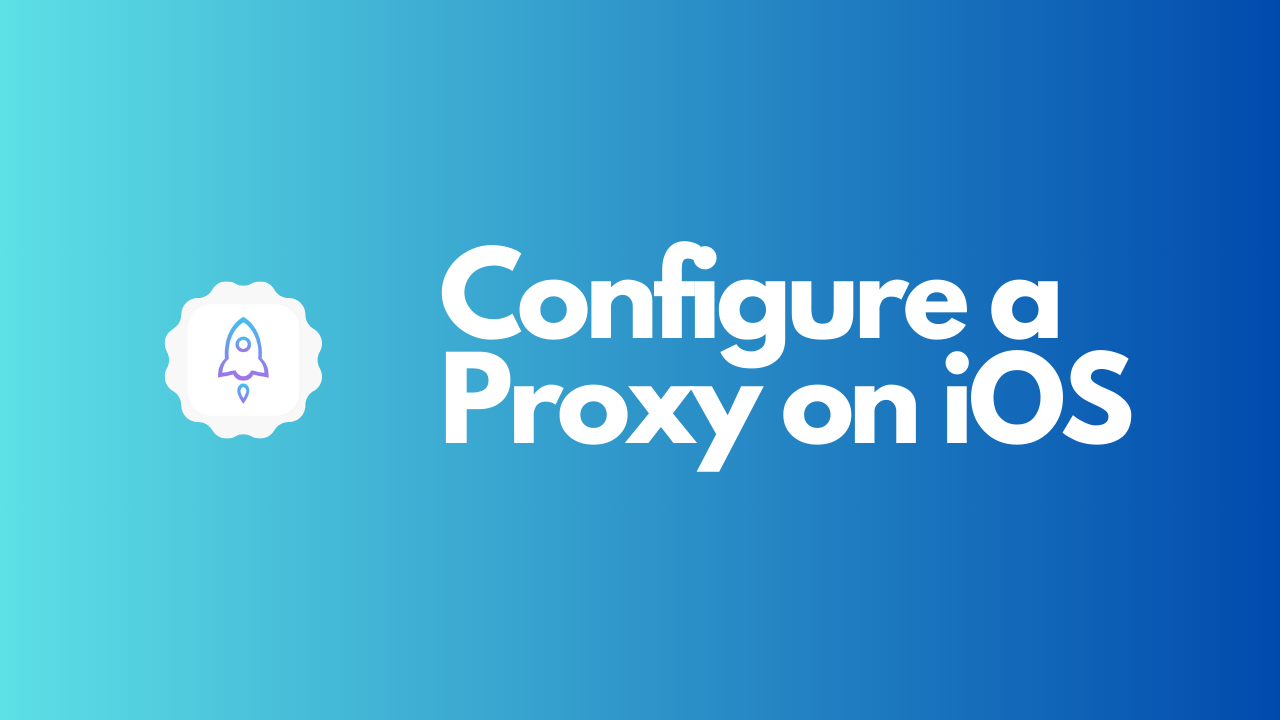
Understanding Proxy Servers
Proxy servers are a must-have for surfing the internet. They work as go-betweens between your device and the websites you visit, offering privacy, security, and better performance. Knowing how proxy servers operate is important for improving your online experience.
To make that concept clearer, here is a table outlining key aspects of proxy servers. It provides helpful insights on their operation and advantages.
| Aspect | Description |
|---|---|
| Proxy Server Definition | Computer or app that is a middleman between devices and web servers. |
| Types | Forward, Reverse, Transparent, High Anonymity |
| Functionality | Filter content, cache data, increase security |
| Benefits | Anonymity, access control, improved performance |
Proxy servers also provide an extra layer of protection. They filter content and control access, making them indispensable for individuals and businesses.
You can configure a proxy server on your iPhone or iPad to keep your online activities private while taking advantage of its benefits. Whether you want to bypass geographic restrictions or speed up network performance with cached data, these servers can transform your browsing experience.
Why configure a proxy on iPhone & iPad?
Configure a proxy on your iPhone or iPad and experience improved online activities. Bypass geographical restrictions, and protect your privacy. Proxy servers even speed up your internet connection.
Change your IP address and appear to be accessing websites from a different location. Gain extra security against hackers, advertisers and government surveillance.
Proxy servers cache web content and compress data, reducing bandwidth usage and speeding up loading times. Especially useful on slower connections or mobile data.
Easy to set up a proxy. Access network settings on your device and enter the provided info from the proxy service provider. Enjoy the benefits!
Step-by-step Guide to Configuring a Proxy on iPhone & iPad
Secure and private browsing is essential – so configuring a proxy on your iPhone or iPad is a must! Follow this simple step-by-step guide to get it done quickly.
Step 1: Access Wi-Fi Settings.
Go to the settings on your device and tap the Wi-Fi option. All available networks will show up.
Step 2: Configure Proxy Settings.
Tap the “i” icon next to the Wi-Fi network you’re connected to. This will open the network details page.
Step 3: Set Up Proxy.
Scroll down to the “HTTP Proxy” section and tap “Manual.” Now, enter the proxy server address and port number that your network administrator provided.
You’re done! You’ve successfully configured a proxy on your iPhone or iPad.
For networks that require authentication or further configurations, consult your network administrator for instructions.
Configuring a proxy means you can enjoy enhanced privacy, security, and access to restricted content while browsing. Maximize your online experience – get setting up a proxy now!
Troubleshooting Common Proxy Configuration Issues
Having issues configuring a proxy on your iPhone or iPad? Here’s a guide to help you troubleshoot and resolve them.
1. Check your network settings:
| – Go to Settings. |
| – Tap Wi-Fi or Cellular, depending on the network you’re using. |
| – Find the network you’re connected to and tap the “i” button next to it. |
| – Scroll down and make sure that the “HTTP Proxy” option is set to “Off”. |
| – If it’s on, tap it and select “Off” in the menu that appears. |
2. Reset network settings:
| – Try resetting your network settings. |
| – Go to Settings > General > Reset. |
| – Tap “Reset Network Settings”. |
| – Enter your passcode if prompted, and confirm the reset. |
3. Verify proxy server details:
| – Double-check that you’ve entered the correct proxy info. |
| – Address, port number, username, and password (if required). |
| – Make sure there are no typos or incorrect info. |
4. Disable VPN connections:
| – If you’ve enabled a VPN, it may interfere with proxy settings. |
| – Go to Settings > VPN and toggle off any active VPNs. |
Test your internet connection after each step to see if the issue is resolved. Also, ensure your internet connection is stable and strong. Avoid public/unsecured Wi-Fi networks. By following these steps, you should be able to resolve common proxy configuration issues.
Benefits of Using a Proxy on iPhone & iPad
Proxy use on your iPhone and iPad is advantageous! Anonymity while browsing the web is guaranteed, plus you can access restricted content. Also, proxies increase internet speed with web content caching. Data transmission is encrypted and malicious attacks are blocked for added security. On top of that, proxies can save bandwidth and reduce data usage.
Frequently Asked Questions
Q: Can I configure a proxy on my iPhone and iPad?
Yes, you can configure a proxy on your iPhone and iPad by following a few simple steps.
Q: How do I configure a proxy on my iPhone and iPad?
To configure a proxy, go to “Settings” on your device, tap on “Wi-Fi,” select your network, tap on “Configure Proxy,” and enter the necessary information.
Q: What type of proxy settings can I configure?
You can configure both HTTP and HTTPS proxy settings on your iPhone and iPad.
Q: Do I need to know the proxy server details to configure it?
Yes, you will need to know the proxy server address and port number provided by your network administrator or proxy service provider.
Q: Can I use automatic proxy configuration on my iPhone and iPad?
Yes, you can configure your device to use automatic proxy configuration by selecting the “Auto” option and providing the URL of the proxy configuration file.
Q: How can I disable or remove proxy settings on my device?
To disable or remove proxy settings, simply go to “Settings,” tap on “Wi-Fi,” select your network, tap on “Configure Proxy,” and choose the “Off” option or remove the entered proxy details.
Conclusion
To wrap it up, setting up a proxy on your iPhone or iPad is a great way to enhance your online security and privacy. By following the steps in this article, you can easily route your internet traffic through a different server. This shields your personal info from potential threats.
Also, using a proxy can unlock geo-restricted content and bypass censors. This gives users the chance to explore global content and browse the web without interruption.
Moreover, you don’t need any special knowledge to configure a proxy. The user-friendly interface and step-by-step instructions make it simple and accessible for all users.
Plus, the proxy settings won’t affect your device’s performance or speed. Proxies use advanced technologies and efficient server networks to offer smooth browsing experiences while keeping your data safe.
In conclusion, configuring a proxy on your iPhone or iPad is a wise move if you’re concerned about your online security and privacy. It provides an extra layer of protection and gives you access to global content.
